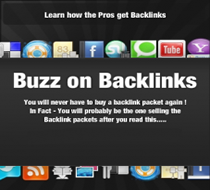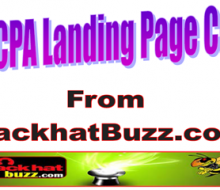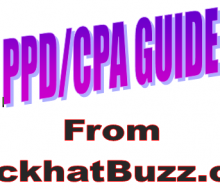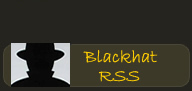Here’s the basic step by step method to use: [oh before I go into it, I am going to do the step by step on how to get STARTED, not the method I use once I've configured all my plugins/themes with my information in them. This is as detailed as it should get because of this.]

1. Create a folder on my desktop that says “100 blog setup” (yep it really says that)
2. Create a folder in that folder that says “plugins”
3. Create a folder in that folder that says “themes”
4. Create a txt file that says “important information” in the main folder
5. Create a txt file that says “blog_logins” in the main folder
6. Create a txt file that says “emails” in the main folder
7. Create a txt file that says “twitter logins” in the main folder
8. Add the robots.txt to my main folder:
Quote:
Sitemap: /sitemap.xml
User-agent: *
Disallow: /wp-content/cache/
Disallow: /wp-content/themes/
Disallow: /wp-content/plugins/
Disallow: /wp-admin/
Disallow: /wp-includes/
Disallow: /wp-login.php
9. Create a txt file called “pinglist” that holds your pinglist [duh]
10. Create a folder in the main folder called “keywords”
11. Create a folder in the main folder called “completed themes”
12. Create a php file in the main folder that is called “functions.php” and contains:
Quote:
if ( function_exists(‘register_sidebar’) )
register_sidebar();
?>
[This is because some of the themes you choose will not be widget ready and you will want to make them widget ready later on]
13. Go register your domain names, and setup your hosting account etc. IE. Get a domain, configure your nameservers, and login to your account[s].
14. Setup blogs on your first 3-4 domains using Fantastico in your cpanel.
15. Copy the login information and paste it into your “blog_logins” file.
16. Open your ftp client and add the 3-4 sites to it [assuming different hosting accts]
17. Go to your first site, click on the www, and add the robots.txt to the root index
18. Go to wp-content then delete the plugins folder. Replace it with your plugins folder. [oops missed that step--once you set up your plugins folder, put all the plugins you will need into it and unzip them all. Remove the zipped files. The files I use for basic autoblog setups are:
Quote:
About Me widget
Advanced Excerpt
Akismet
All in One Adsense and YPN
Caffeinated Content for WordPress
Global Translator
Google XML Sitemaps
MaxBlogPress Ping Optimizer
Platinum SEO Pack
Privacy Policy
SEO Post Link
SEO Smart Links
Sociable
Twitter Tools
Unique Article Wizard
WordPress Database Backup
WordPress WriteAgain! [or some other wp rewriter plugin]
WP answers! [from the maker of WP VideoTube--this mate is spot on with his shit and a member here!]
WP VideoTube
Yet Another Related Posts Plugin
19. Login to the blogs [use a tabbed browser and have them all open]
20. While you are ftping your files to each of the blog’s plugin folders, go to Settings–> Writing and turn on your XML-RPC publishing options if you want to use BlogSlammer! with these setups.
21. Go to Settings–> Permalinks and set your permalinks to Custom:/%postname%/
22. Go to Posts–> Categories and create about 6-7 if not more categories. The more, the better.
23. By now at least two of your blogs have their plugins installed. Go to them. Select all. Activate all. Update any out to date ones that you missed. Then activate the other two blog’s plugins too.
24. Go to Settings–>Max Blog Press ping optimizer and activate it by putting your name and email address in it. Copy and paste your pinglist from your pinglist file no less into the box, set the settings to where it will only post 1 time every 120 minutes or more or less in order to control excessive pinging.
25. Go to Tools–> WP Videotube and click on the link at top that says “here” to edit your template. Delete the {video_description} line and edit your height and widths to around 320*230 [just some arbitrary numbers here, but you need to reduce the width of the videos as they will overflow on some templates; you only need to do this part of the step if you have a plan to use such a theme].
26. Configure CC under the Settings–> CC link
27. Go to Post –> CC Management and run it at least once per blog so you have some content on your site to play with while editing your themes/widget/codes.
28. Go to themes and choose your theme and activate it. **You should have ftped these earlier too but I forgot to tell you =P***Edit the files of your theme with your adsense pub numbers if applicable to your theme
29. Go to widgets and edit your sidebars. You will want to add your global translator, text, tag, and recent posts in the very least, but mix it up from blog to blog by adding different others ones too. For the text one, use it to put adsense in your sidebars. I use the Old Adsense Code Generator from here:
Code:
http://oldadsensecode.com/Default.aspxfor fast code generation.
<–Use next step before the above step if you find that your theme isn’t widget ready–>
30. Click on sidebar.php and at the top where it says
- to begin the list of one of the sidebar contents and add this line right below it:
Quote:
|| !dynamic_sidebar() ) : ?>
Then find the close tag and add this right above it:
Quote:
Then edit the functions.php to include this:
Quote:
if ( function_exists(‘register_sidebar’) )
register_sidebar();
?>
And if your theme does not have a functions.php, add the one you have in your 100 blog setup folder to it via your ftp client.
**As some themes have two sidebars, make sure that you are putting that line above the proper sidebar’s end list else your theme will be messed up.
31. Go to Settings–>global translator and adjust the settings so they look better in your theme as it sometimes does not look right.Try the div option first, and if that does not work, go to tables option with the option to show 5-7 flags per row.
32. Go to Settings–>Sociable option and configure those options the way you like. I take it a step further and only have a few key main ones and then adding random others to mix it up…cause yes I am weird like that. I usually just blind click these cause I don’t really care about the sociable options really…
33. Go to Settings–> Adsense and configure your adsense settings. I put min to only show the 300*250 and 468*60 ads in the top left or top center parts of my posts with around 5-7 pixels of space. I then look at the themes and see if it will look better with ads not showing on the front page and click that option if it does. Otherwise, just save. To make picking the colors easier, just open up Themes–>Editor in another tab and view the css file for the color scheme or the file that contains the add units if they are adsense ready themes and use the colors from there.
34. Go to Privacy Policy and configure to your liking. I don’t like the links on them, so I update my first options to show no links. Then I have it generate a page for me.
35. Go to SEO Post link and activate the settings there.
36. Go to UAW and configure the options there. I always add custom div titles and click all categories EXCEPT THE UNCATEGORIZED. Activate it.
37. Go to CC and finish finding more content. For what categories you cannot find content in, go to the Tools –> WP Answers and setup campaigns for your other categories [add to the ones you did find content to for more content on those if you want to as well].
38. Go to Tools –> WP Videotube and add a few video posts [I find that videos attract a lot more visitors] across 3-4 categories. ***MAKE SURE IF YOU ARE USING ONE HOSTING ACCOUNT TO HOST A LOT OF BLOGS THAT YOU PAY ATTENTION TO HOW MANY PROCESSES YOU HAVE RUNNING AT ONCE….at least that is my theory
39. Go to Settings–> YARRP plugin and configure those settings the way you want.
40. Go to Settings –> Platinum SEO and configure it with a title, description, and keywords that you should have generated from w/e keyword generator you use while doing steps 1-39 but I forgot to tell you too. I use KW Elite most times.
41. Go to Twitter Tools and add your login info to the twitter accounts that you created with your awesome twitter account creator (or manually…) that I forgot to tell you to do but you can still do at this time (man, what a run-on!). Save those details.
42. Change your blogroll links to referral links on clickbank or other products/programs.
43. Once you have a network setup, interlink your blogs with posts and links in the post titles as well as in different posts posting to different posts.
44. Drive traffic to your sites/link build. I did do this before and only slowly started lately, but it does help with traffic.
45. Rinse and repeat with your profits. =D
**Optional steps would include an option that I believe is not supposed to be discussed in the open.
**Once you have setup your themes, you will want to ftp the completed setups to your “completed themes folder” so you don’t have to edit them each time you want to with your adsense codes or widget ready change.
**Use Blogslammer! to post Spin-ready articles to your blogs in general categories or post ebay rss posts.
***ETA: Edit your About Me widget to make your blog look a little more personable. Change it up from blog to blog too–some with, and some without.
I have made sales off Clickbank and made money through adsense with this method [only tweaked a little for my personal setups--added a couple of extra plugins and used different ad networks, but in general still basically the same]. There should be no reason now not to start earning as I have literally taken your hand and guided you the whole way. Any minor steps that I may have left out are common sense so I’m not gonna offer an addendum to this post with extra information as that would just totally give everything away, and who wants that?